Semantics of calls and returns
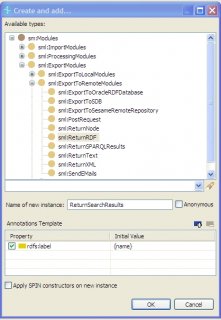 In TopBraid Composer, you can put these two skills together to create a RESTful web service that can be called from any computer with HTTP access to the server running your web service. In a production environment where many people and systems might call your web service, TopBraid Live would be the best way to host it, but for developing and testing you can use the HTTP server built into TopBraid Composer Maestro Edition. Today we're going to see how to create a web service that searches the database about the Kennedy family included with TopBraid Composer and returns RDF/XML that lists everyone with a particular first name.
In TopBraid Composer, you can put these two skills together to create a RESTful web service that can be called from any computer with HTTP access to the server running your web service. In a production environment where many people and systems might call your web service, TopBraid Live would be the best way to host it, but for developing and testing you can use the HTTP server built into TopBraid Composer Maestro Edition. Today we're going to see how to create a web service that searches the database about the Kennedy family included with TopBraid Composer and returns RDF/XML that lists everyone with a particular first name.
Creating your script
Start by creating a SPARQLMotion File, but on the Create SPARQLMotion File dialog box, remember to check the "Script will declare (Web) Services or Functions (.sms extension)" checkbox. If you name your file ws1, you'll see that TopBraid Composer then saves it with the full name ws1.sms.n3.
Once you've created this file, turning it into a web service script involves two steps:
- Defining the function that the web service URI will call.
- Defining the script that will be triggered by the function call.
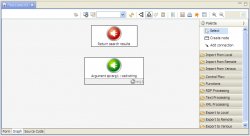 Defining the function to call
Defining the function to call
Create a new subclass of spin:Functions and name it searchKennedys. Add an sp:arg1 argument as a spin:constraint value using "Create from SPIN template" (as described in How to: write new SPARQL functions with SPIN) with a predicate value of sp:arg1. For the argument's comment field, enter "String to search for." Also, set its valueType to xsd:string so that the function receiving the passed argument value knows to treat it as a string and not as a URI. With that, you'll be finished configuring your spl:Argument and can click the OK button.
A given SPARQLMotion script can have several possible endpoints return different variations on how the data is processed, so identifying a set of script modules to run means identifying a specific endpoint in a script. On the class form for your new searchKennedys function, set the sm:returnModule property by clicking the white triangle to display its context menu and then selecting "Create and add..." You will create this return module before adding it because you haven't created your script yet, so there's no endpoint module to point to.
On the Create and add dialog box, pick sml:ReturnRDF as the first module to add, as shown below. (It's a subclass of ExportToRemoteModules because your web service will return its results to a remote caller; you'd pick something from ExportToLocalModules if it were going to save the results in a local file.) Name your new module ReturnSearchResults.
Click the OK button.
Creating the SPARQLMotion script
Next, select "Edit SPARQLMotion script" from the Scripts menu. You'll see that two modules have already been added to your new script: your ReturnSearchResults module and an Argument module to represent the arg1 argument being passed to your script.
Note the gray "arg1" with a little arrow on a circle in the lower-right of the Argument module, which shows the name of the variable that's being set and passed along from it. Your script will use this variable to specify what to search for in the Kennedy family data.
You might also like











